| open VirtualBox |
|
| click on 'New' to open the dialogue to configure a new virtual machine | [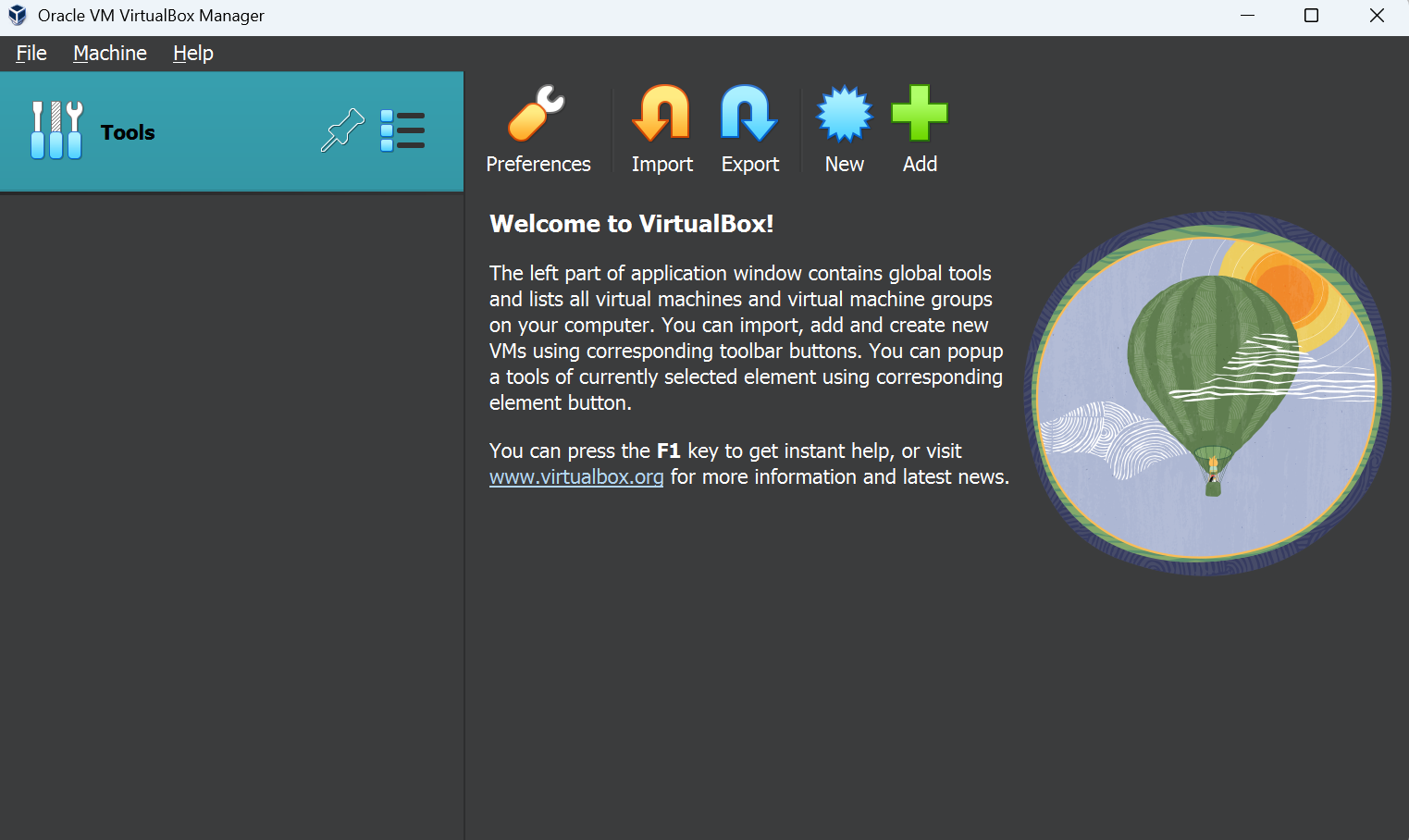](https://wiki.kisdtegg.de/uploads/images/gallery/2023-10/9jPimage.png) |
| use the following settings:
give a name to your virtual machine
don't select an ISO image
choose 64bit Linux as the 'Version'
| [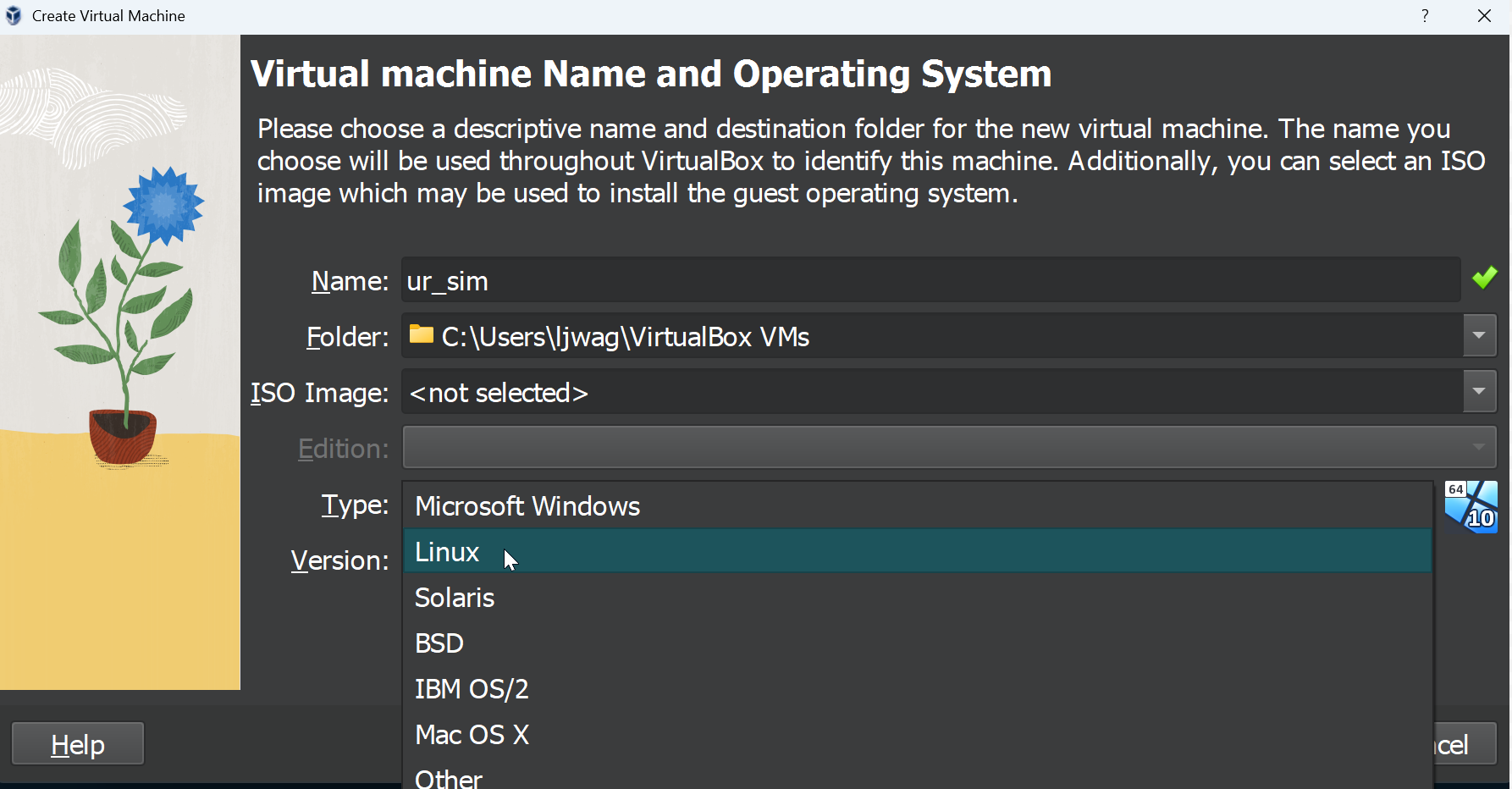](https://wiki.kisdtegg.de/uploads/images/gallery/2023-10/hXXimage.png)
|
| 3. Select Memory size of 768 MB and press 'Next' | [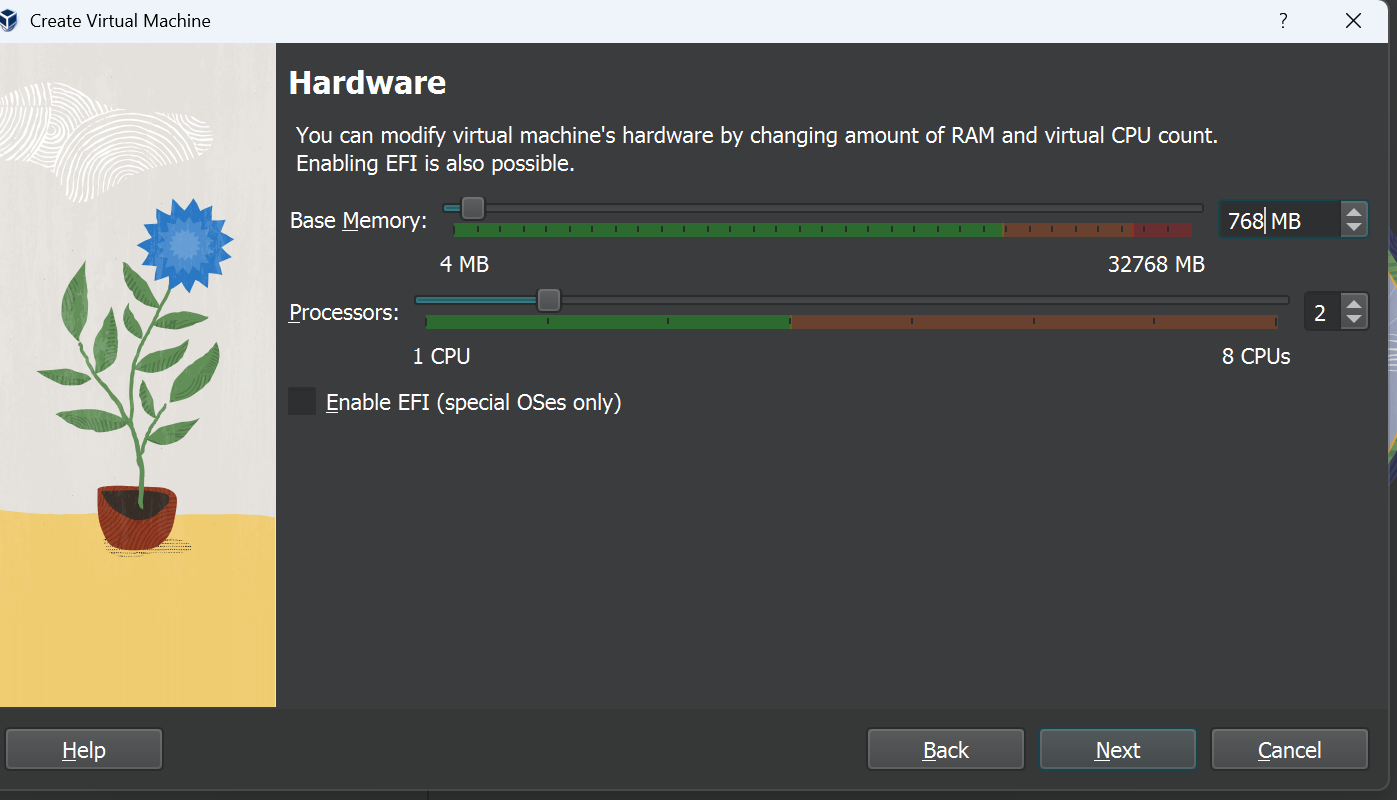](https://wiki.kisdtegg.de/uploads/images/gallery/2023-10/CIPimage.png)
|
| click on 'Use an Existing Virtual Hard Disk File'
| [](https://wiki.kisdtegg.de/uploads/images/gallery/2023-10/Rdpimage.png)
|
| from the folder containing the extracted files, choose the first one:
| [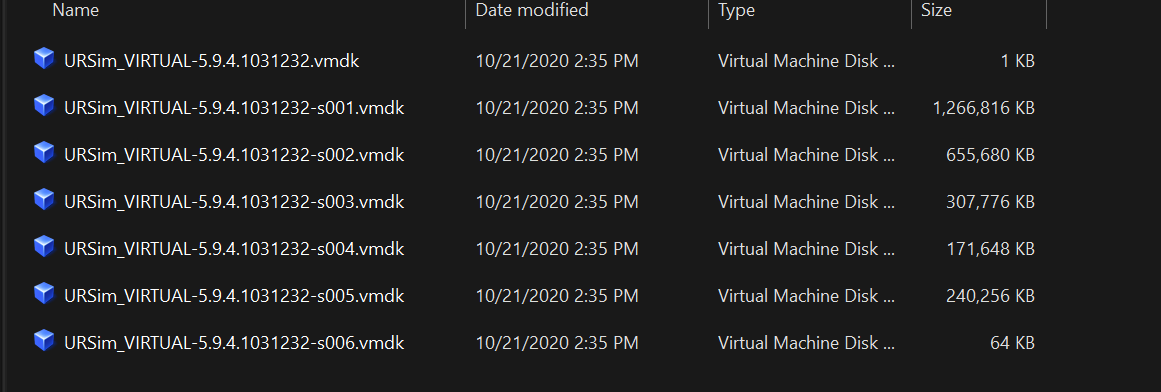](https://wiki.kisdtegg.de/uploads/images/gallery/2023-10/uQLimage.png)
|
| click 'next' | [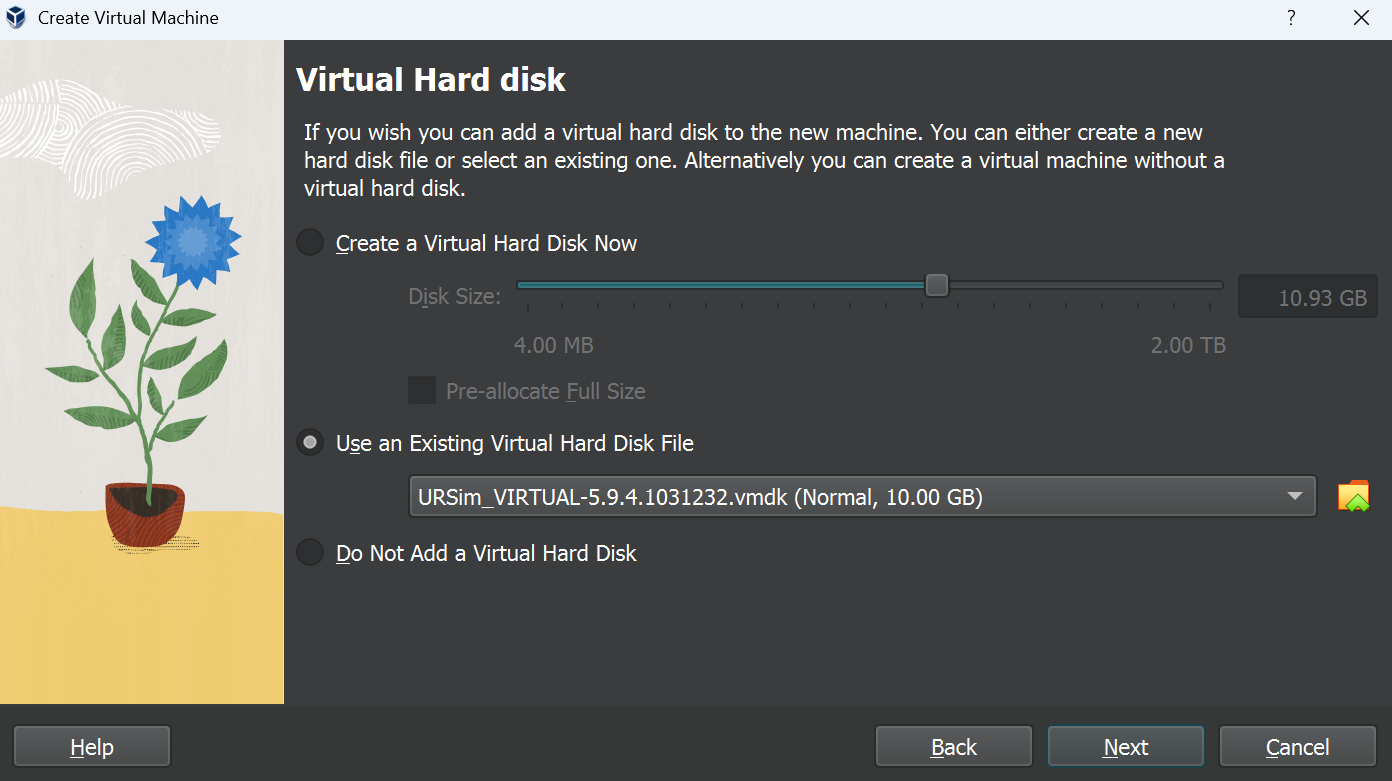](https://wiki.kisdtegg.de/uploads/images/gallery/2023-10/35Jimage.png)
|
|
| |
|
| |