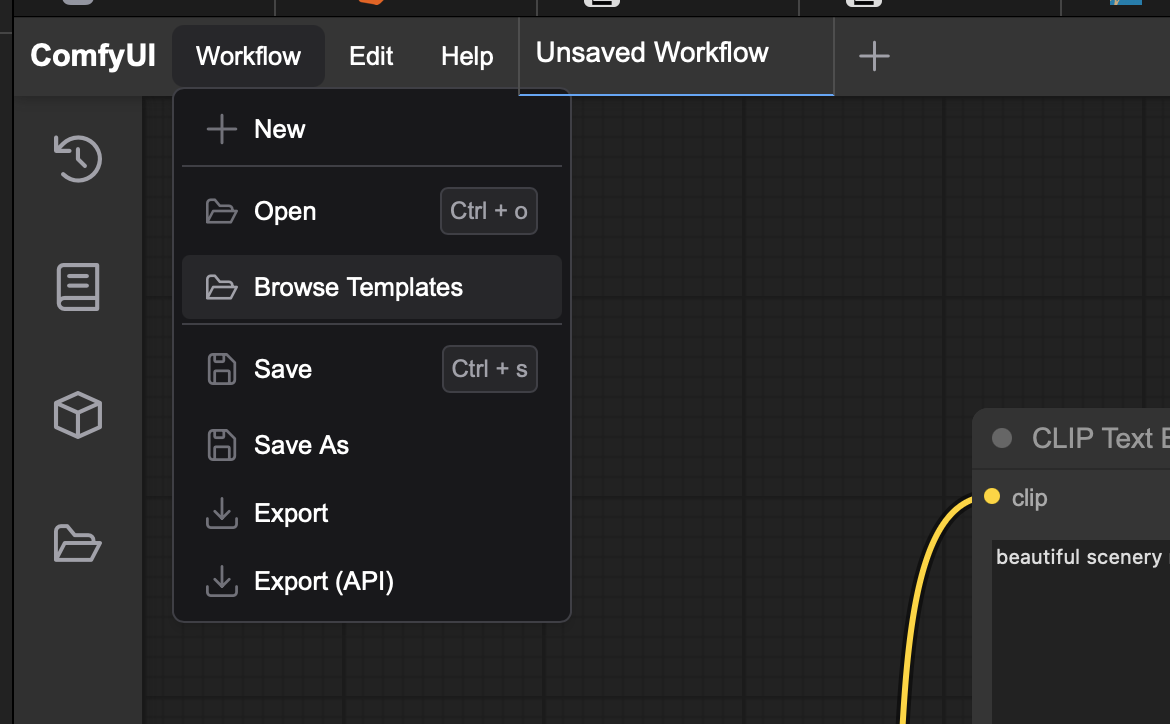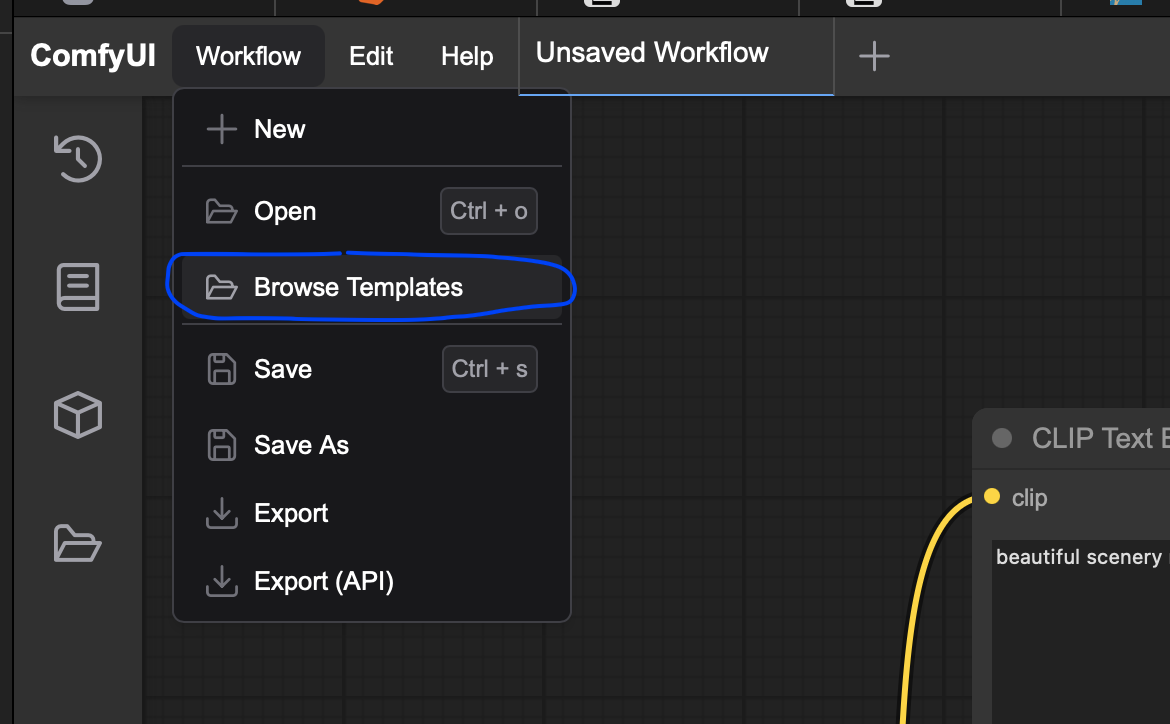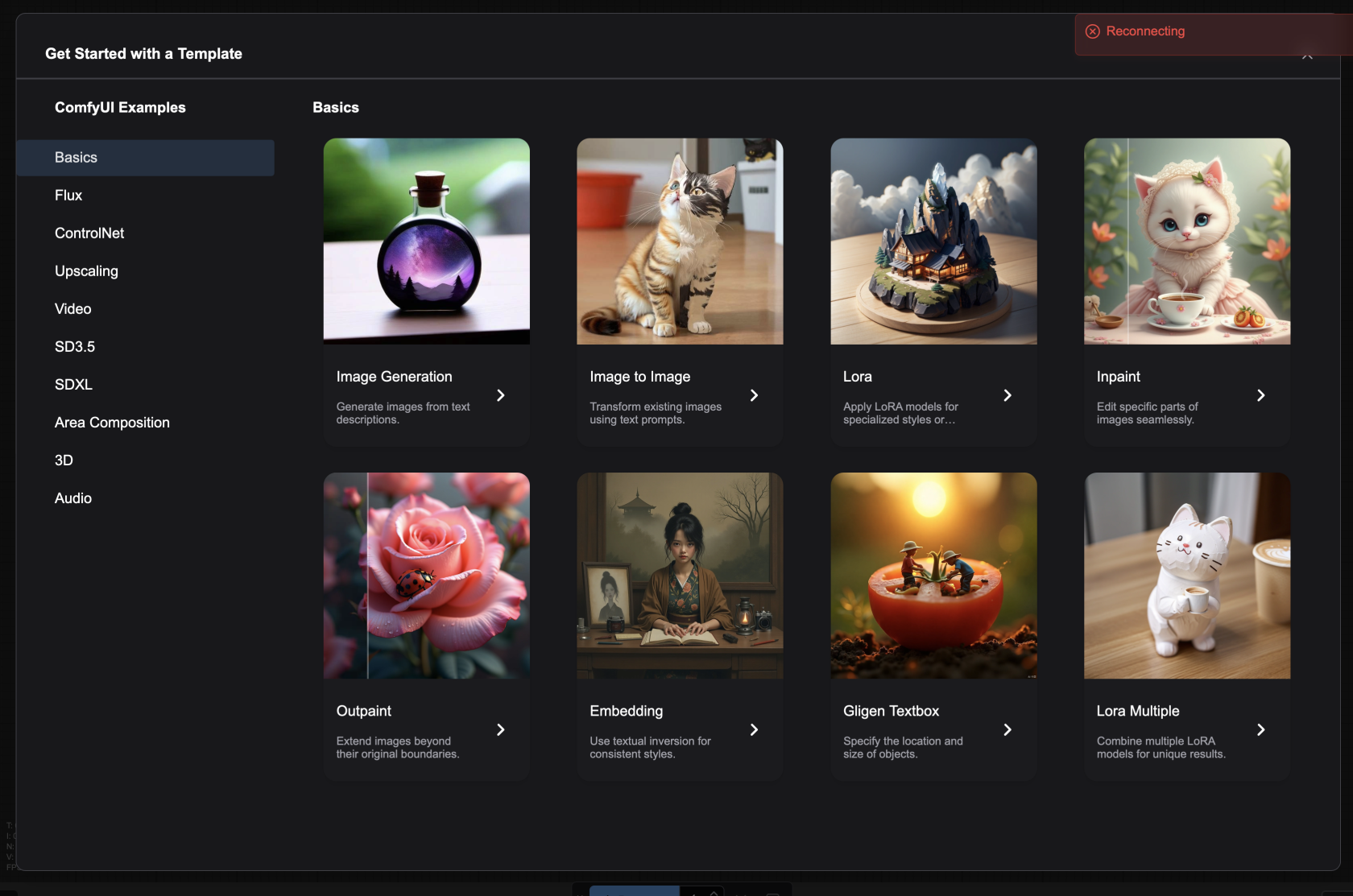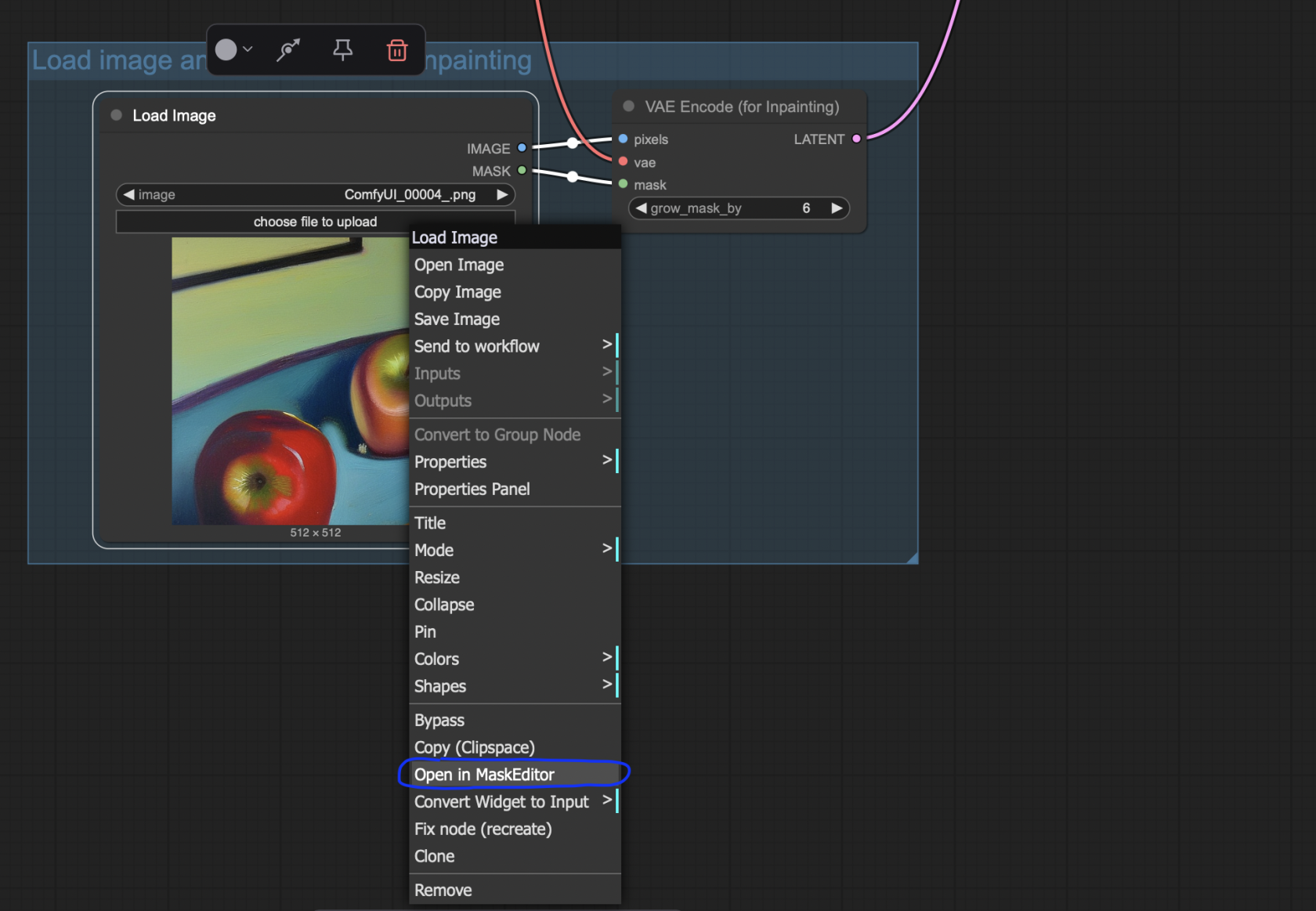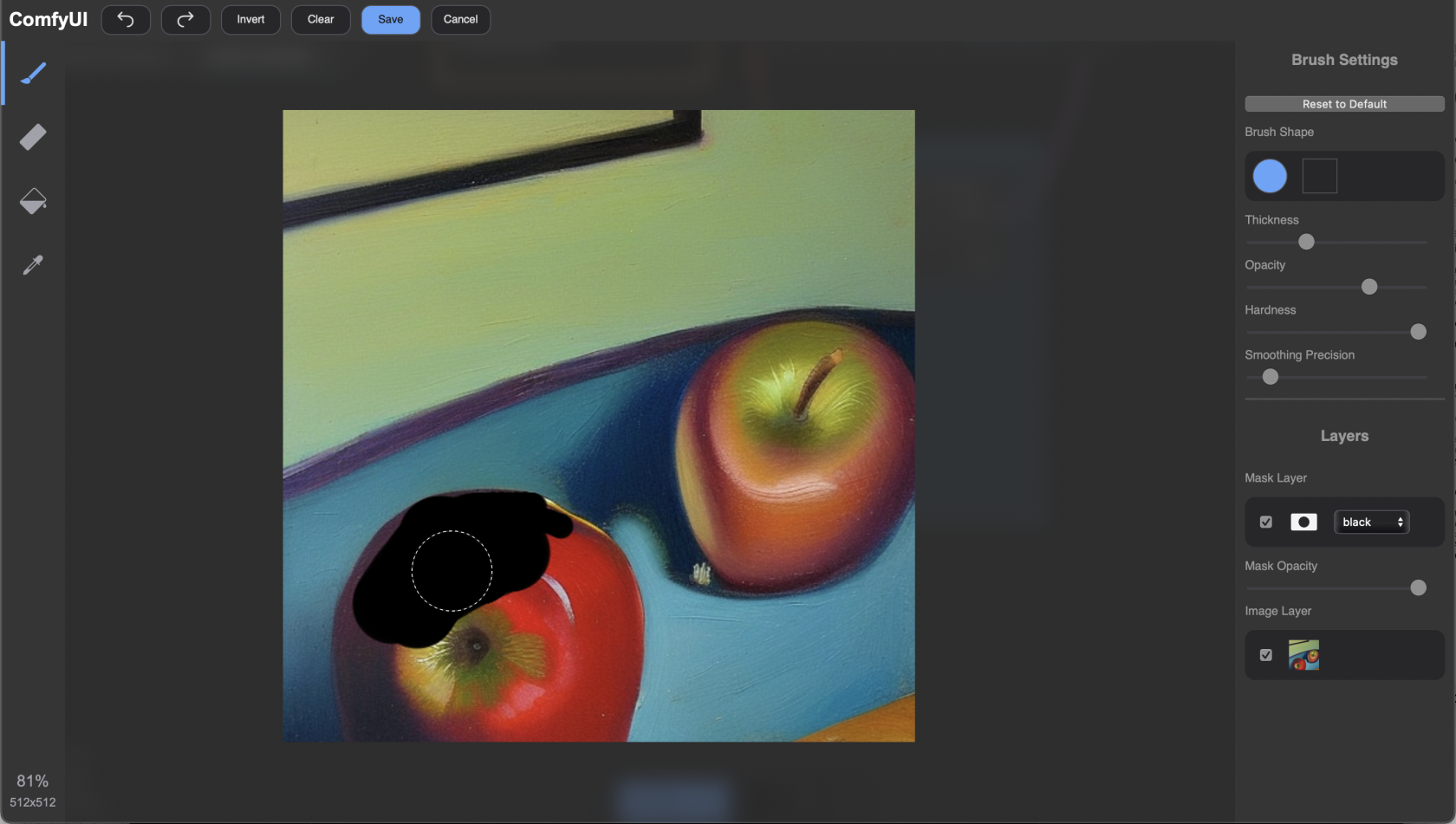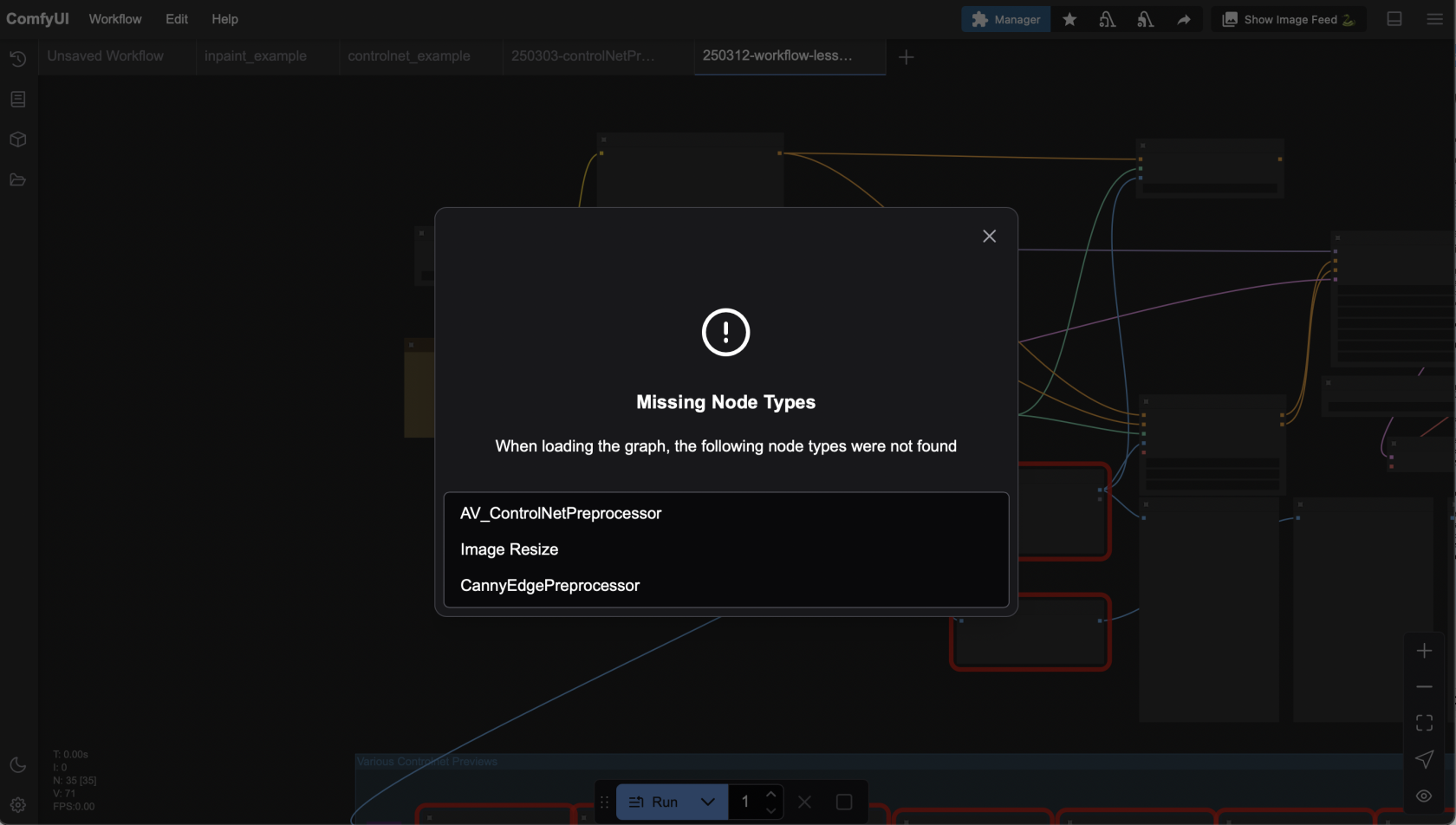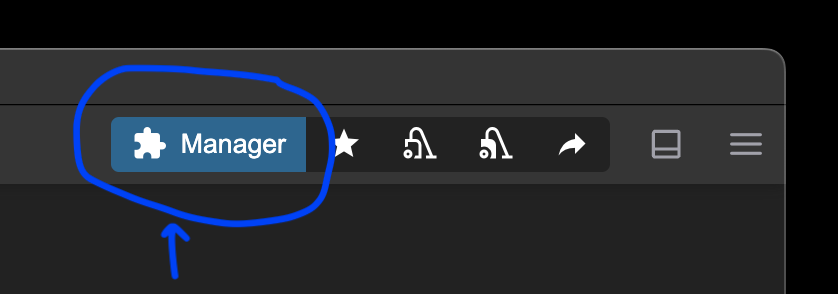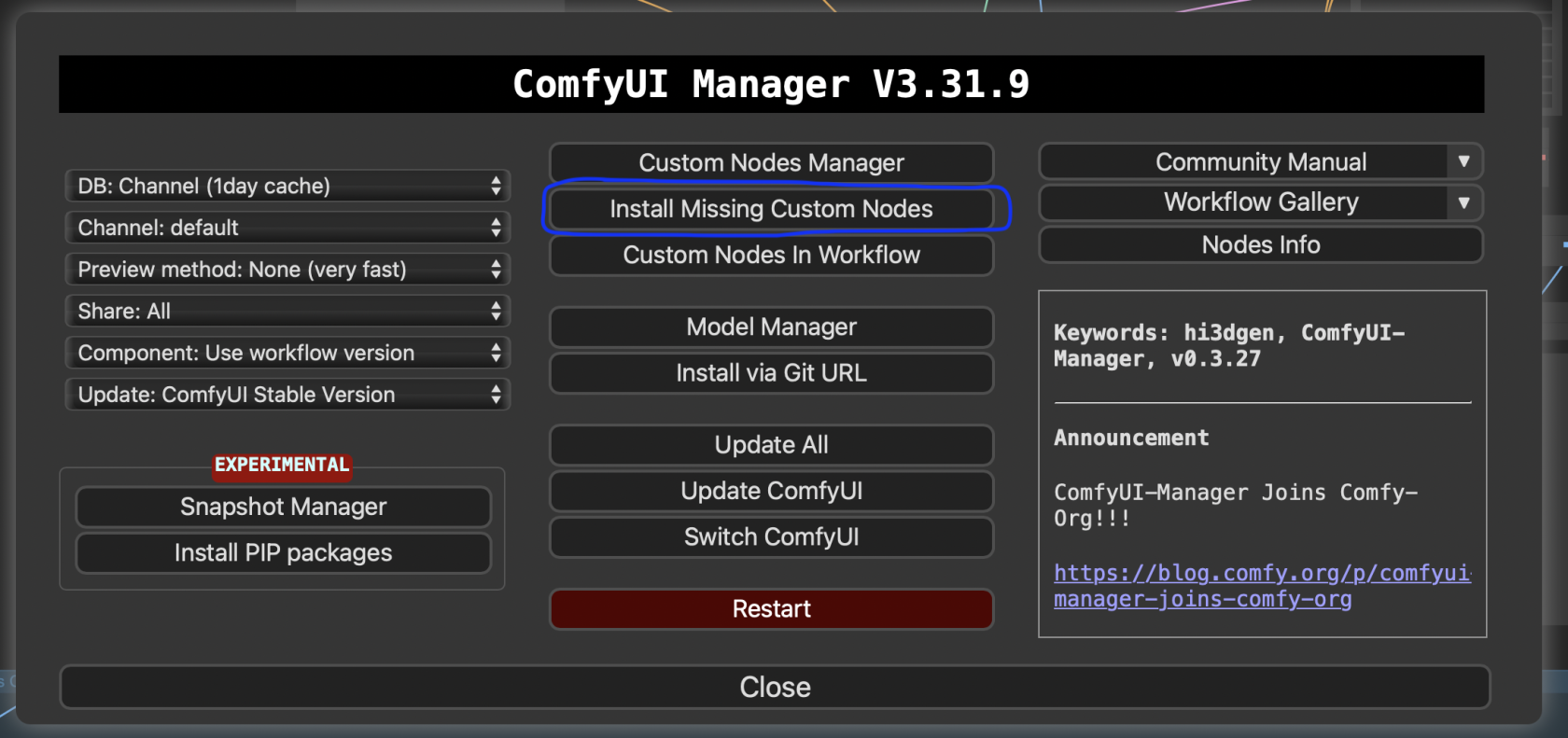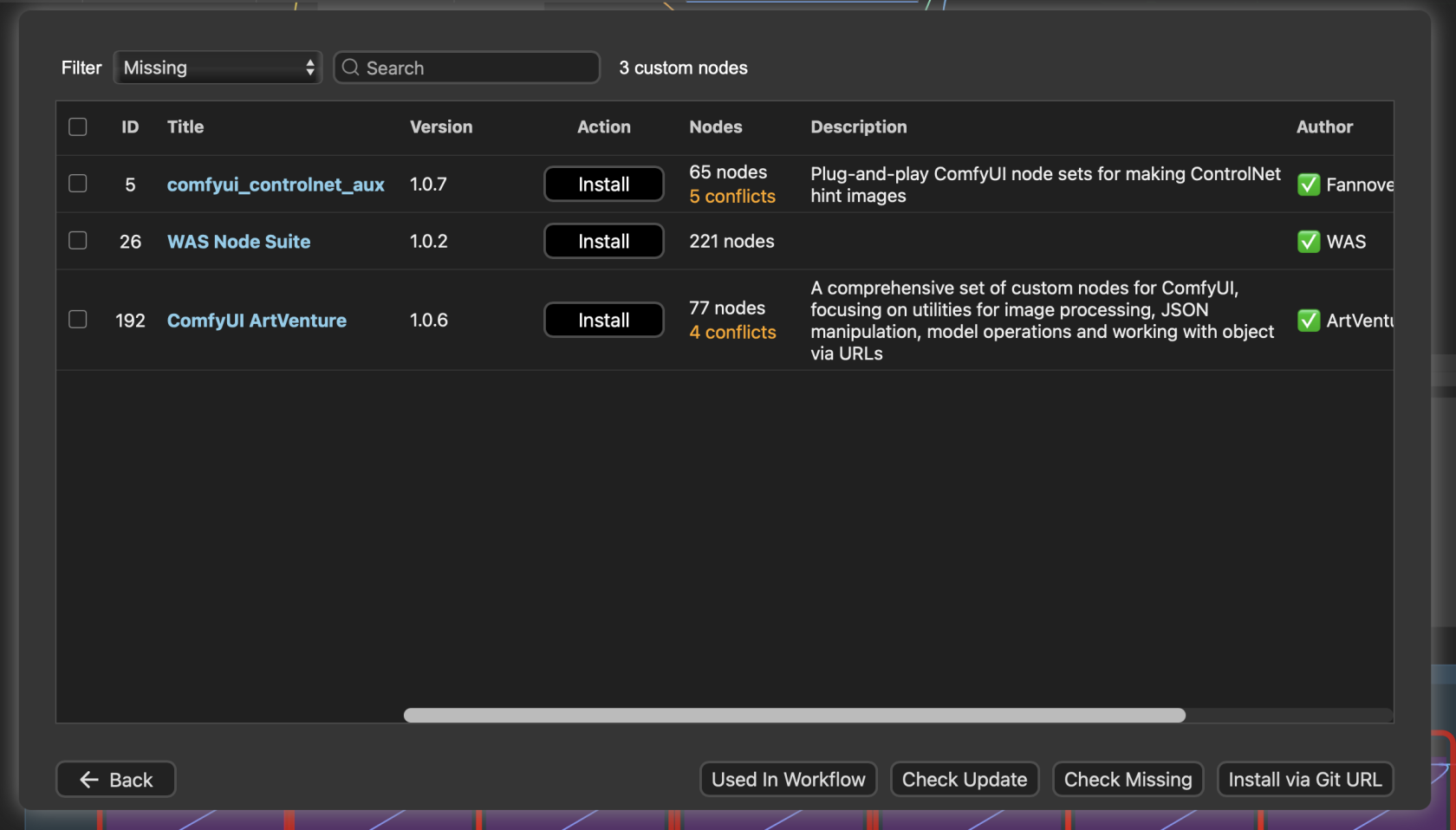Workflows
Here are some ideas of how to get to know Comfy UI.
1. Example Workflows provided in Comfy UI
Go to Workflow > Browse Templates
Choose from a vide variety of templates.
2. Image Masking (Replace part of an Image)
If you want to change just a part of a picture, Comfy UI has a simple Workflow that lets you draw a mask.
- Like above, go to
Workflow > Browse Templates, then selectBasics > Inpaint - In the Load Image
Node,Node (see image above), clickUploadchooseImagefile to uploadfile.file - Right-click on the Node, select
OpenMaskinEditorMaskEditor - Edit Mask, then click
save
Troubleshooting
When loading workflows, you might not have all the nodes or models installed yet. Here's a quick overview of how to deal with that.
Missing Node
Close the Missing Node Type notification, open Manager.
Go to Install Missing Custom Nodes
- Click
install. - When installation is done, a pop up window will ask you to refresh the page. Click
Refresh. - You can only install one at a time. If you have multiple nodes to install, go back to Manager after refreshing and repeat the process.
- Restart ComfyUI: Go back to Manager and press the red Restart Button.