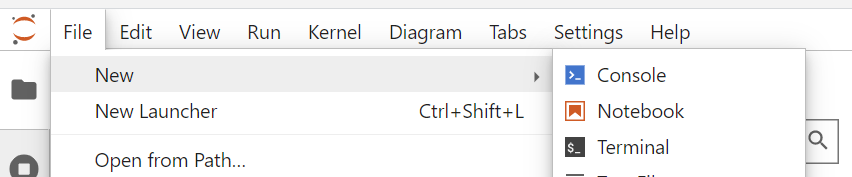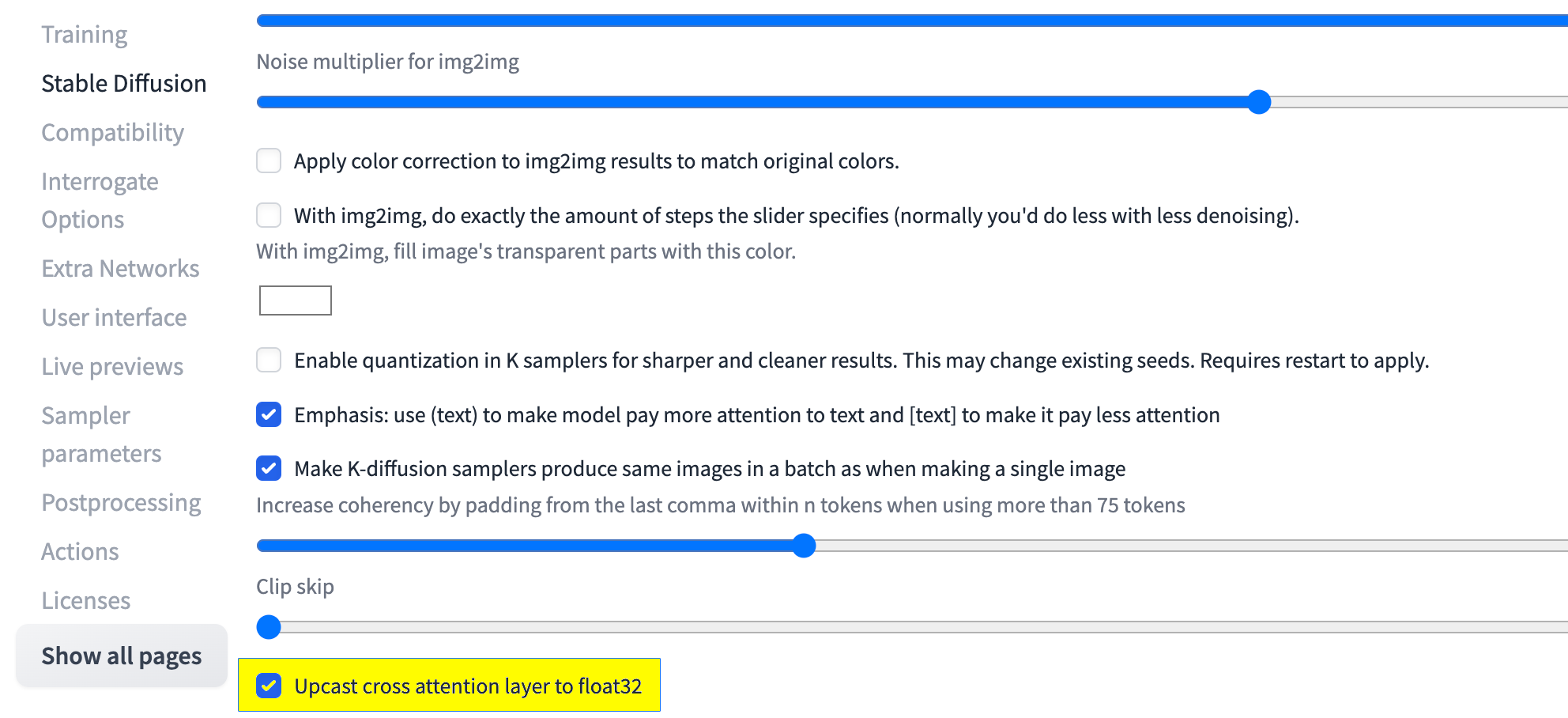Installation: Stable Diffusion Web UI by Automatic1111 (+ Deforum Extension)
WebUI: Installation
1. Open a terminal
2. Run the following commands in terminal in this order:
Download the stable-diffusion-webui repository
git clone https://github.com/AUTOMATIC1111/stable-diffusion-webui.gitChange directory and navigate to the Stable Diffusion folder
cd stable-diffusion-webui/models/Stable-diffusion3. Download a Stable Diffusion Model from KISD Model Zoo
Downloading ONE version is enough to get you started.
Stable Diffusion v-2-1 512x512 (base)
wget --no-check-certificate --content-disposition https://th-koeln.sciebo.de/s/Kpgz0TueJYcjY4t/download -O v2-1_512-ema-pruned.ckptStable Diffusion v-2-1 768x768
wget --no-check-certificate --content-disposition https://th-koeln.sciebo.de/s/m3PhfQtlmYOlEUI/download -O v2-1_768-ema-pruned.ckpt4. Change access rights of file webui.sh
Return back to home directory
cdChange directory and navigate to the stable-diffusion-webui folder
cd stable-diffusion-webuiRun this command to assign execution rights
chmod +x webui.sh5. Run webui.sh
./webui.sh --share6. In the terminal code, search for the public URL (Running on public URL: https:// xxxxxxx-xxxx-xxxx-.gradio.live) and copy it to your browser
7. If you receive the following error message after trying to generate your first image, in the WebUI go to Settings > Stable Diffusion > & check the box for "Upcast cross attention layer to float" > Apply settings & Reload UI
NansException: A tensor with all NaNs was produced in Unet. This could be either because there's not enough precision to represent the picture, or because your video card does not support half type. Try setting the "Upcast cross attention layer to float32" option in Settings > Stable Diffusion or using the --no-half commandline argument to fix this. Use --disable-nan-check commandline argument to disable this check.
8. At end of use: Within the interface, go to File > Hub Control Panel > Stop My Server
Deforum Extention (Animation for SD): Installation
1. Open a terminal & navigate to the stable-diffusion-webui folder
cd stable-diffusion-webui2. Download the Deforum repository
git clone https://github.com/deforum-art/deforum-for-automatic1111-webui/ extensions/deforumTutorial recommendation: Deforum Settings Explained - Part 1 Stable Diffusion Automatic 1111
Tutorial recommendation: Deforum for AUTOMATIC1111 - Stable Diffusion Tutorial - AI Animation Part 2
After Installation: Running Stable Diffusion WebUI
1. Open a terminal & navigate to the stable-diffusion-webui folder
cd stable-diffusion-webui2. Run webui.sh
./webui.sh --share3. In the terminal code, search for the public URL (Running on public URL: https:// xxxxxxx-xxxx-xxxx-.gradio.live) and copy it to your browser
4. At end of use: Within the interface, go to File > Hub Control Panel > Stop My Server
Tutorial recommendation: Stable diffusion tutorial. ULTIMATE guide - everything you need to know!
Please Note: The original version of this book was created by Laura Wagner. This is merely an update of her work!