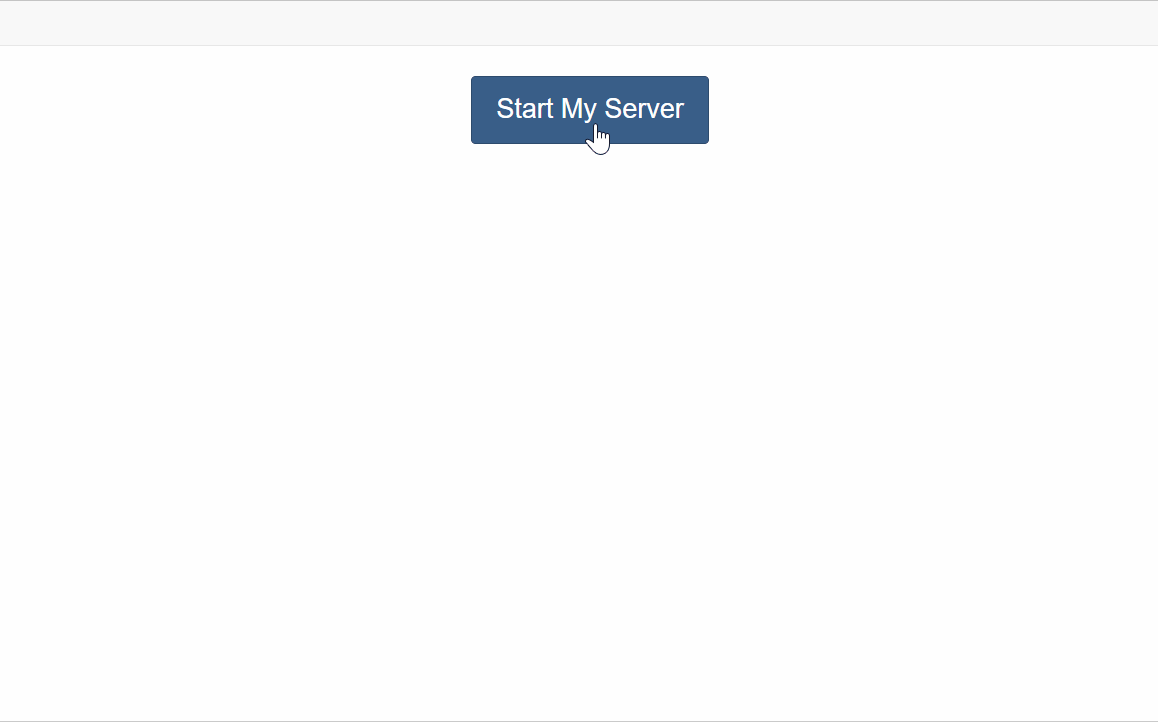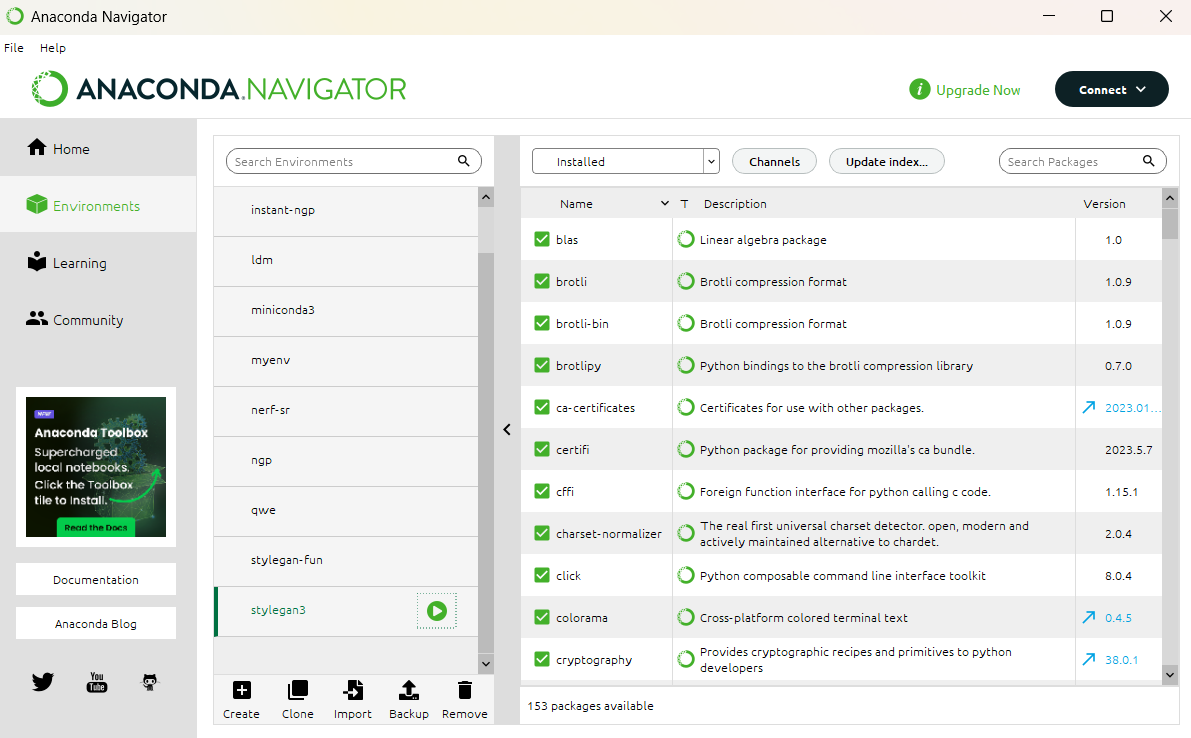StyleGAN install und usage instructions
Setup Remote Jupyterhub Notebook
1. Signing into Jupyterhub via keycloak
key in your keycloak credentials here
Choose an XS slice
make sure to choose cuda 11.7 from the dropdown
2. Installing Stylegan3
conda init bashsource ~/.bashrcgit clone https://github.com/NVlabs/stylegan3.gitcd stylegan3conda env create -f environment.ymlconda activate stylegan3conda install cudatoolkitdownloading models
make 'pretrained' directory
mkdir pretrainedffhq flicker faces
wget --no-check-certificate --content-disposition https://th-koeln.sciebo.de/s/j06LuPxYHRRtnQE/download -O pretrained/ffhq_faces.pklWikiart
wget --no-check-certificate --content-disposition https://th-koeln.sciebo.de/s/tbjJS7XBezbAC3B/download -O pretrained/wikiart.pklMetfaces
wget --no-check-certificate --content-disposition https://th-koeln.sciebo.de/s/eFZAmR6dDLelSo7/download -O pretrained/metfaces.pklSetup Local Stylegan
1. Refer to the Github Page
For major installation process refer to the stylegan3 GitHub Page.
This is an in-depth YouTube tutorial on how to install stylegan3 locally
2. Installing Stylegan3
conda init bashsource ~/.bashrcgit clone https://github.com/NVlabs/stylegan3.gitcd stylegan3conda env create -f environment.ymlconda activate stylegan3conda install cudatoolkitdownloading models
make 'pretrained' directory
mkdir pretrainedffhq flicker faces
wget --no-check-certificate --content-disposition https://th-koeln.sciebo.de/s/j06LuPxYHRRtnQE/download -O pretrained/ffhq_faces.pklWikiart
wget --no-check-certificate --content-disposition https://th-koeln.sciebo.de/s/tbjJS7XBezbAC3B/download -O pretrained/wikiart.pklMetfaces
wget --no-check-certificate --content-disposition https://th-koeln.sciebo.de/s/eFZAmR6dDLelSo7/download -O pretrained/metfaces.pklInference
For generating single images and videos, you may follow these steps.
activating conda environment
this needs to be done before every session if you want to use stylegan
conda init bashsource ~/.bashrcconda activate stylegan3
alternatively if you are not able to activate stylegan3 through the terminal on our workstations, you can use the anaconda Navigator and start the terminal with the environment activated:
inference images
python gen_images.py --outdir=out --trunc=1 --seeds=2 --network=https://api.ngc.nvidia.com/v2/models/nvidia/research/stylegan3/versions/1/files/stylegan3-r-afhqv2-512x512.pklinference video
python gen_video.py --output=out/wikiart.mp4 --trunc=1 --seeds=0-31 --network=pretrained/wikiart.pklTraining
For training your own datasets, you can follow these steps.
For your own dataset make sure that your training data has the correct resolution. You may use either 1024x1024, 512x512 or 256x256 resolution. The chosen resolution has to match with the pre-existing dataset that you want to train on.
You may start a dataset from scratch, just be aware that generally training your collected images on a pre-existing dataset will usually give better results (and faster ones too).
activating conda environment
this needs to be done before every session if you want to use stylegan
conda init bashsource ~/.bashrcconda activate stylegan3alternatively if you are not able to activate stylegan3 through the terminal on our workstations, you can use the anaconda Navigator and start the terminal with the environment activatedactivated:
Dowload Training data
If not done before, set up a new directory for the training data
mkdir trainingdataIf you want to download your trainingdata from a sciebo folder, you may use this code. Instead of the given link you may use your own one.
wget --no-check-certificate --content-disposition https://th-koeln.sciebo.de/s/7SzJ55ZroKPf5zY/download -O trainingdata/group01.zipPrepare training data
Before training, it is highly recommended to check your dataset through the given stylegan3 check-up. It can resize your images too, although it is usually better to do it before on your own. (Adobe Bridge is a great tool for batch processing.)
python dataset_tool.py --source=trainingdata/group01.zip --destination=trainingdata/group01 --resolution=512x512--source= your directory with the given files
--destination= the output directory
--resolution= resolution you want your images to be saved in. (1024x1024, 512x512 or 256x256 resolution)
start training
python train.py --helpOpening the python Visualizer
Python Visualizer
python visualizer.py