Gitlab for Adversarial Animation [to be ignored for now]
Logging into Gitlab the first time
1. go to our gitlab repository
2. you will be redirected to a login page:
3. click DFN-AAI Single Sign-On and you will be redirected to the TH Köln SSO page
4. enter your Campus-ID and corresponding credentials
Configuring the git client
Open the git client and configure your user credentials:
git config --global user.email [YOUR TH-EMAIL]git config --global user.name [your GITLAB USER NAME]Creating a repository with Git
The plus-icon allows you to create a new repository
Cloning a repository with Git
in the repository dashboard clone HTTPS
open the git client on your pc if not open already
git clone [THE HTTPS URL FROM GITLAB JUST COPIED]you'll be prompted to enter a password, this password is different from your GitLab password - if you don't have a password you can set it in the Gitlab Dashboard under user --> preferences --> password
if you managed to clone the repository successfully you'll have the folder in your filesystem
if you made changes to your file that you want to push to the online repository:
git add .git commit -m "a message describing your changes"git pushYour changes will be pushed to the repository!
with the following command you can always check if your local folder has an invisible .git file - your connection to the gitlab repository
git remote -v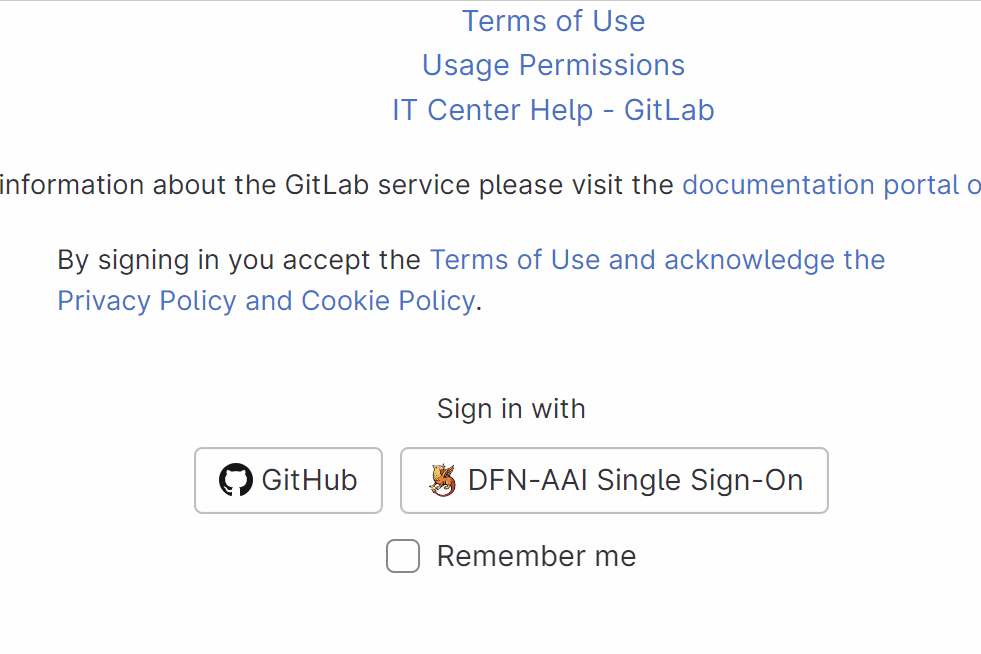
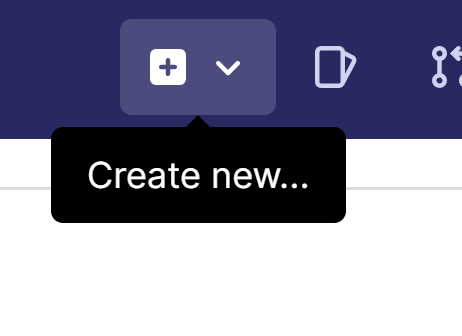
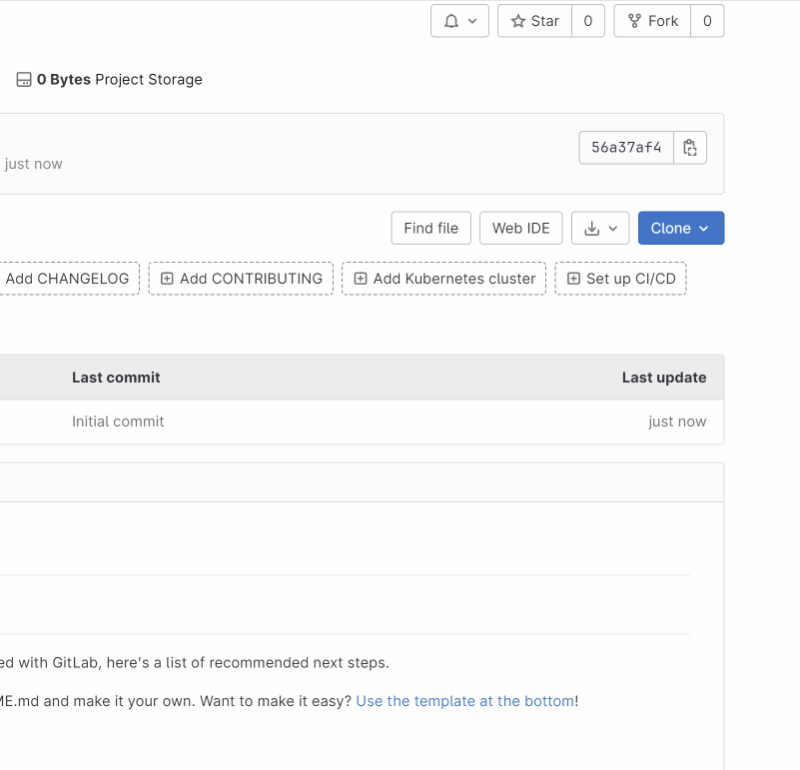
No Comments