Running UR offline simulator in VirtualBox
Download UR Sim Lubuntu Image
- Download the URSim system image
- unzip it! if you get an error, download 7zip under WINDOWs
-
for MAC users please download the already unzipped files from Sciebo
Install virtualBox
- Visit VirtualBox download page, choose your operating system and download virtual box
- Click the downloaded executable
- click 'next' in the setup wizard until it's installed
Setup the virtual machine inside virtualBox
configure Lubuntu UR Sim to start Polyscope in the right resolution
|
1. go to the ⚙️settings and open the dialogue
2. in the settings go to display 🖥️ and change the Graphics Controller to VBoxSVGA |
|
| open VirtualBox | |
|
In the left corner click the icon choose File Manager |
|
|
inside File Manager navigate to
/home/ur/.config/lxsession/Lubuntu
double click on the file named 'autostart' |
|
|
add the following line:
click file --> save or ctr+s
|
|
|
click on the icon on the right bottom corner
click on 'reboot'
|
|
|
|
|
|
|
|
|
|
|
|
|
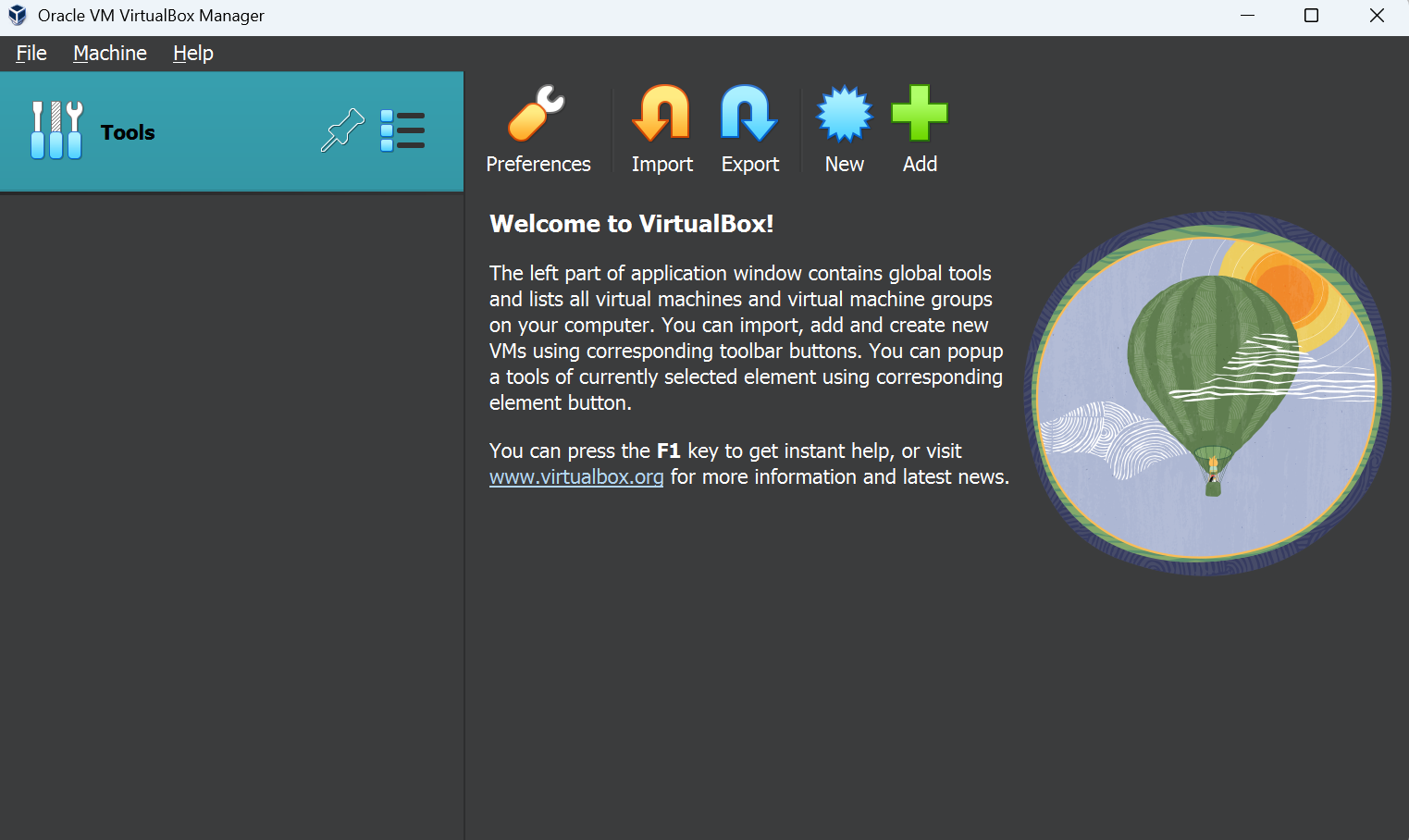
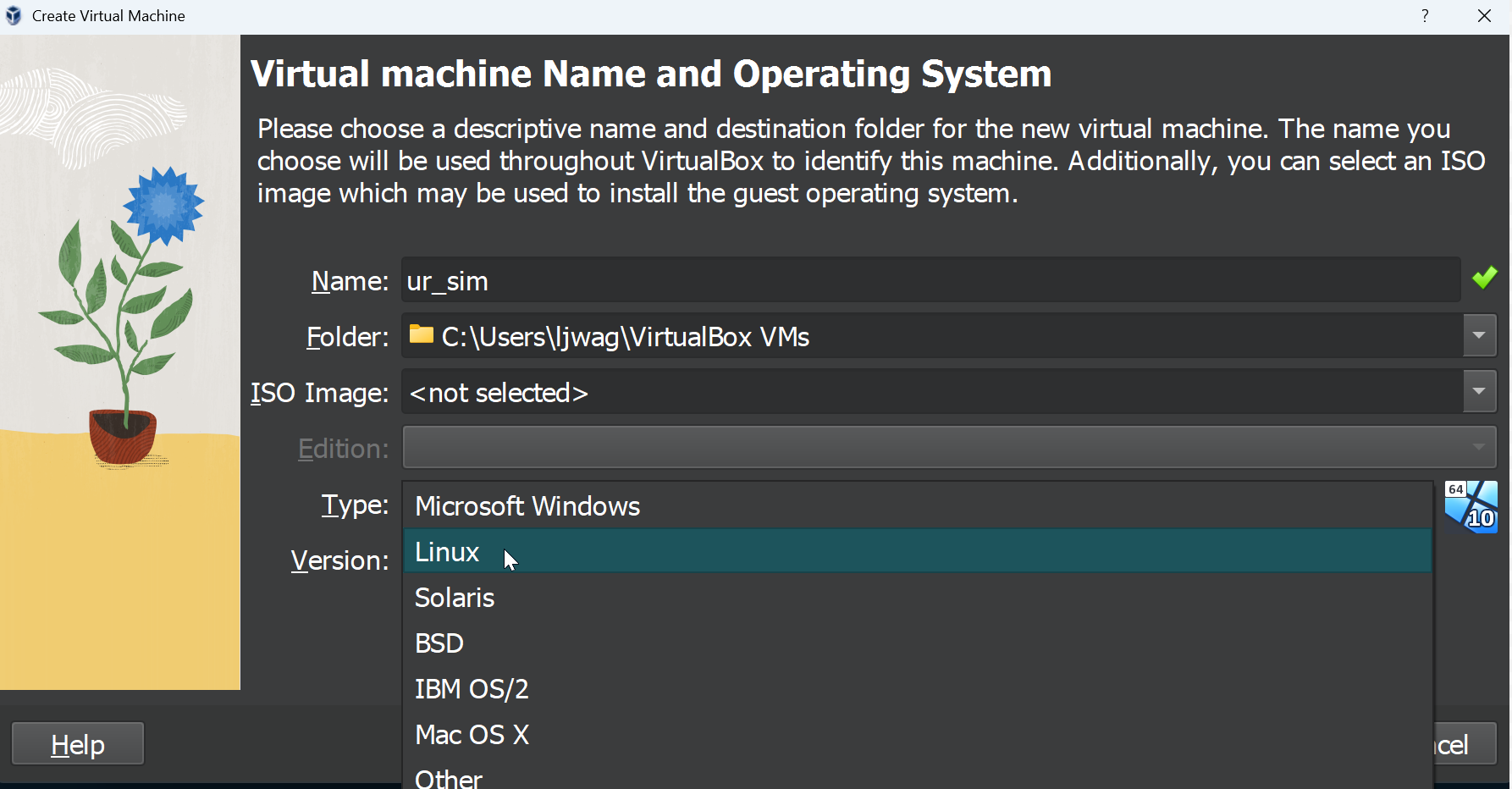
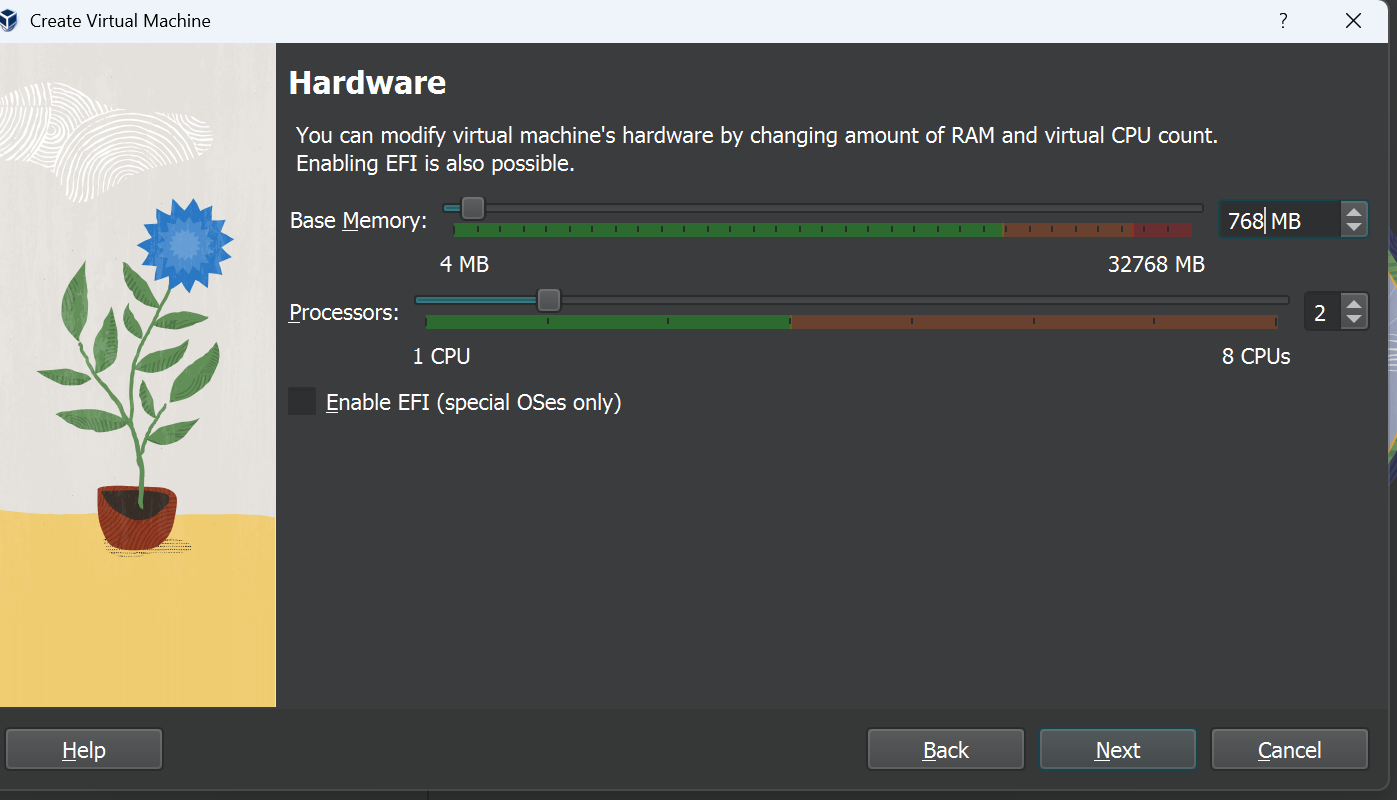

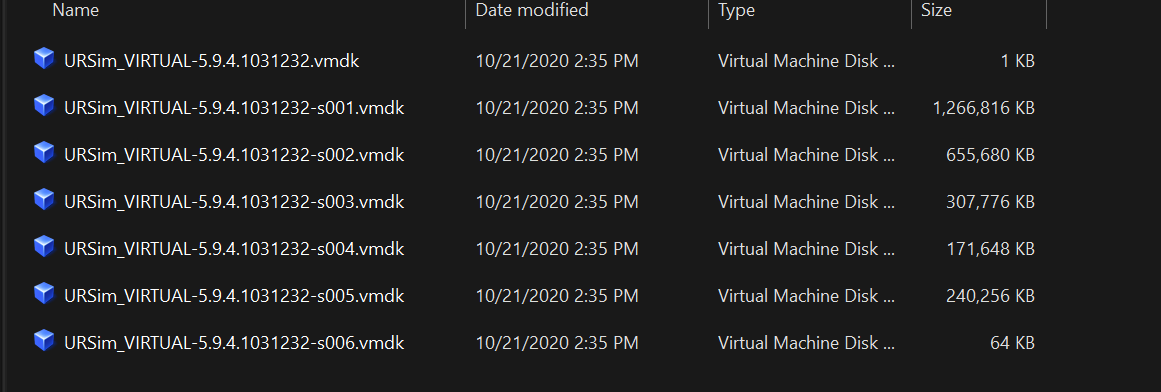
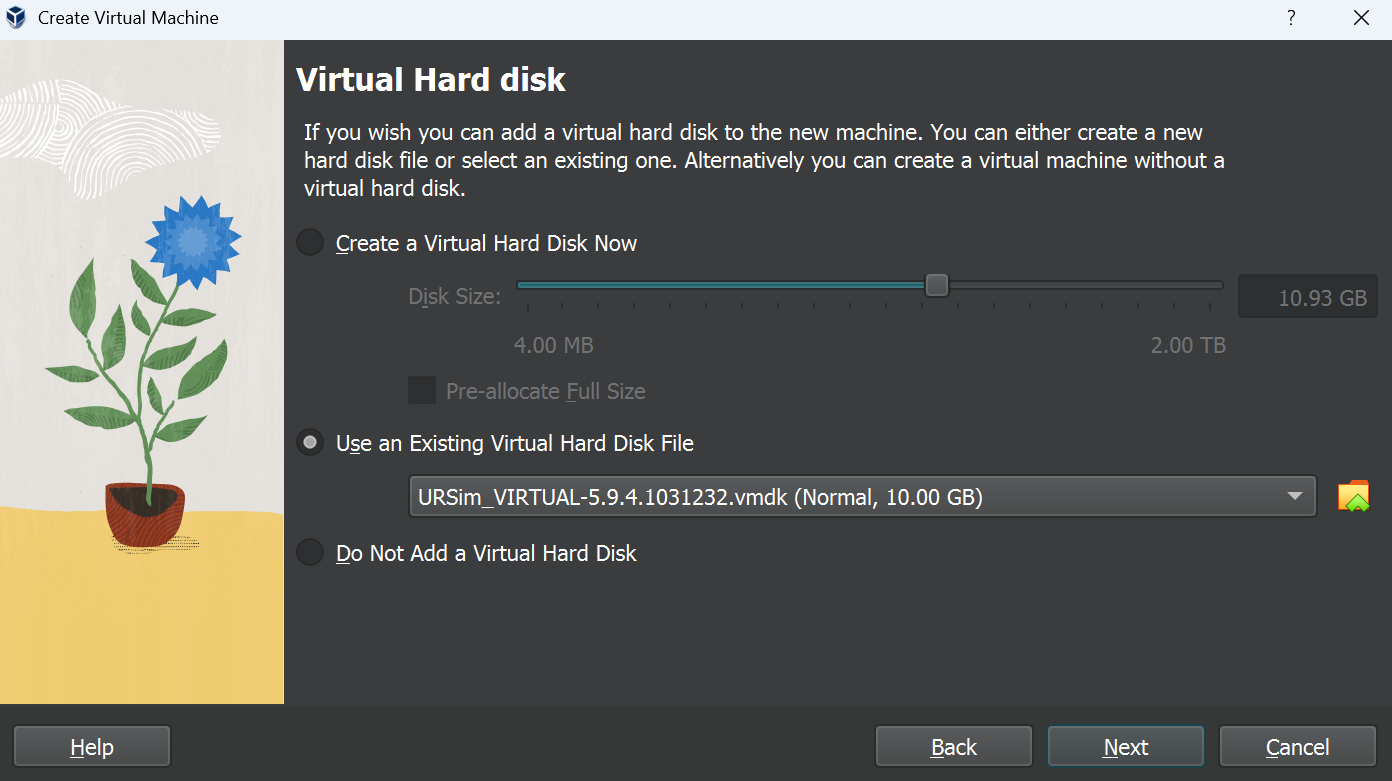
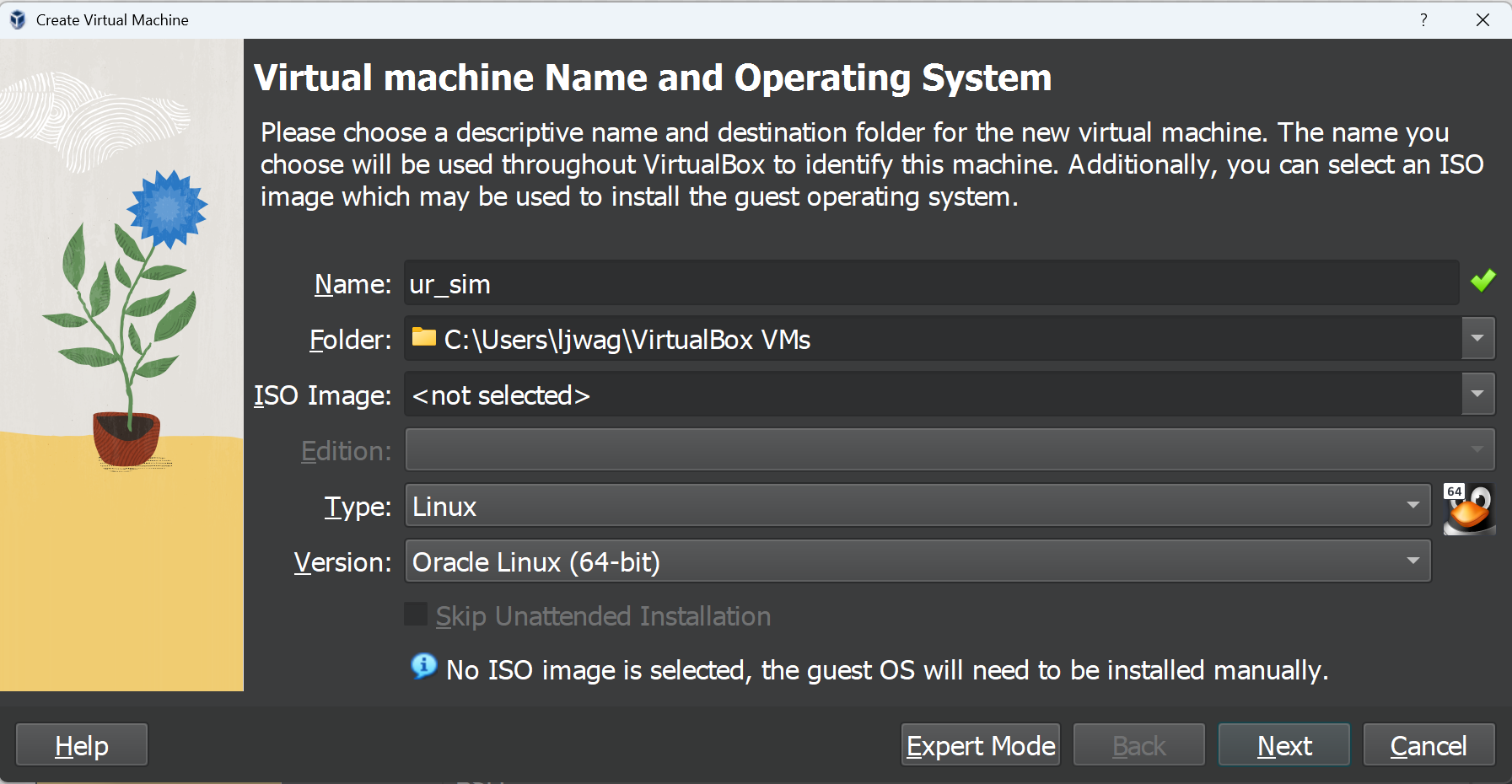
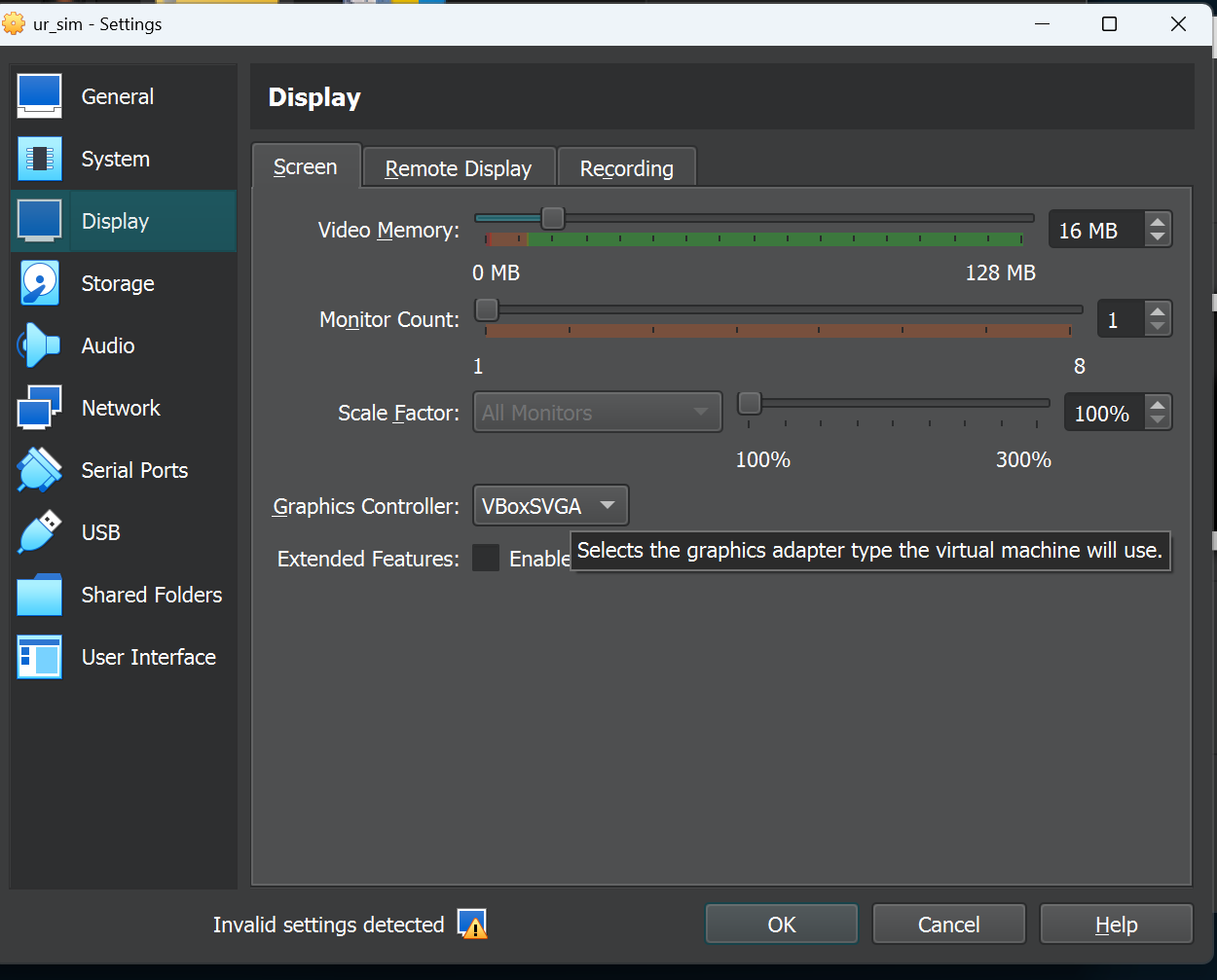
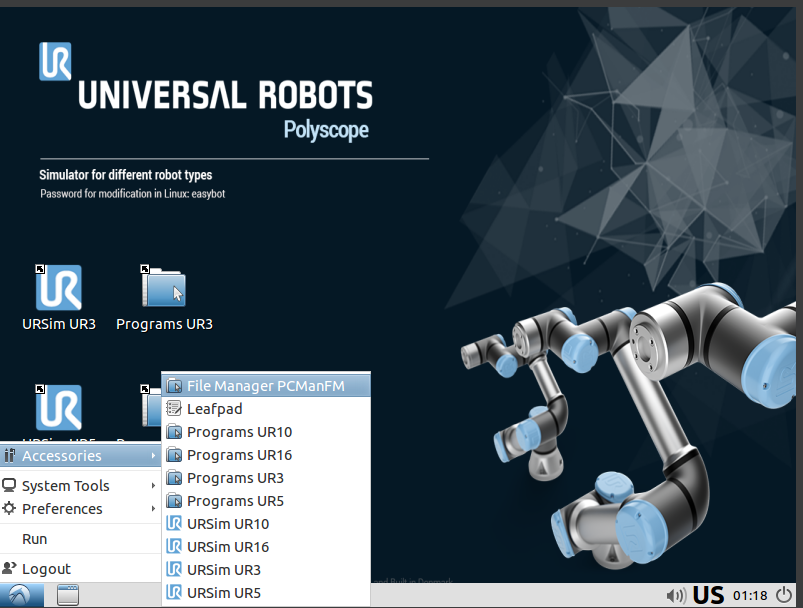
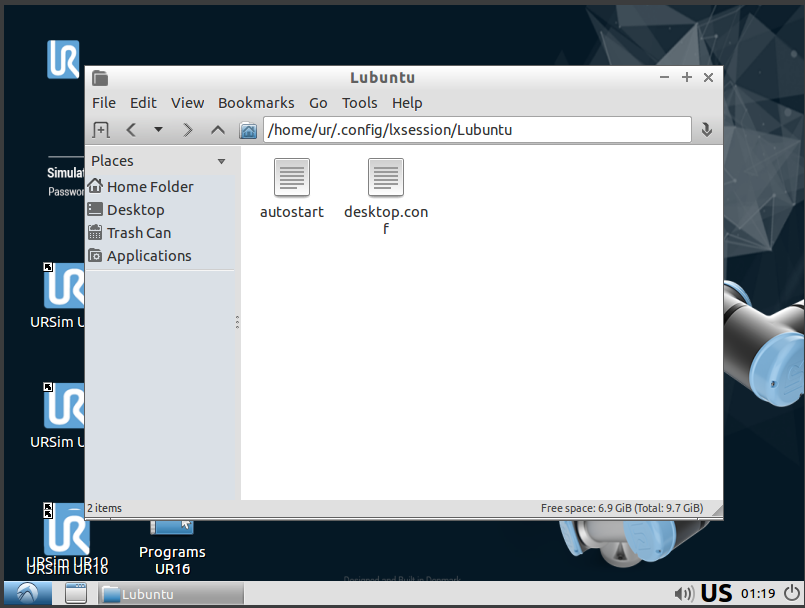

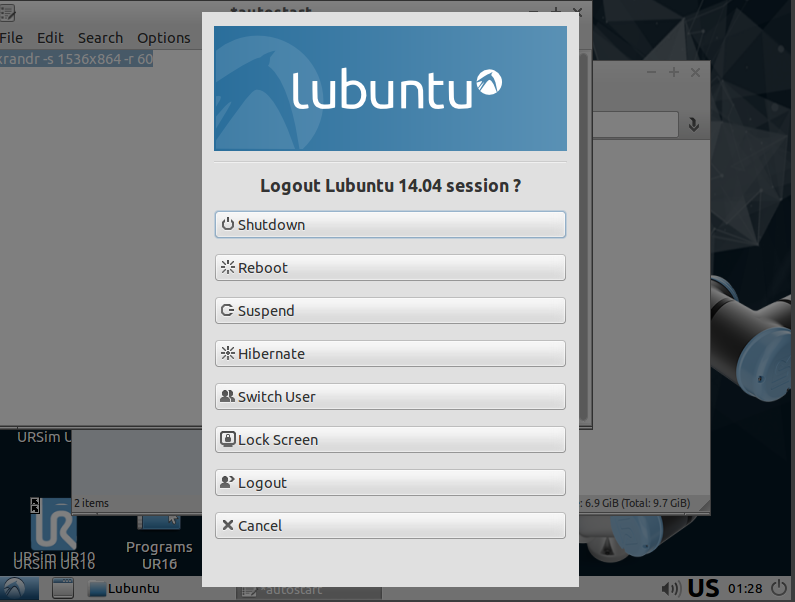
No Comments